Setup
- Install StormWise on your mobile device from the App Store (Link) or Google Play (Link).
- Install StormWise Creator on your PC (contact stormwise@iastate.edu) or Mac (Link).
- Print the image target (Download)
Part 1 –Creating a Scenario in StormWise Creator
- Add Waypoint elements and airports by dragging and dropping their icons from the Asset to the Top-Down Editor (shown in the image below).

- In the information panel, enter “1” in the Path Number field, then press Enter on your keyboard
- Click on the Waypoint icon you just added.
- In the information panel, enter the following data (shown in the image below).

- Add a Thunderstorm and a Microburst element by dragging and dropping their icons from the Asset to the Top-Down Editor (shown in the left image below).
- Click on the icon you just added.
- In the Information panel, enter the data such as what is shown in the right image below.
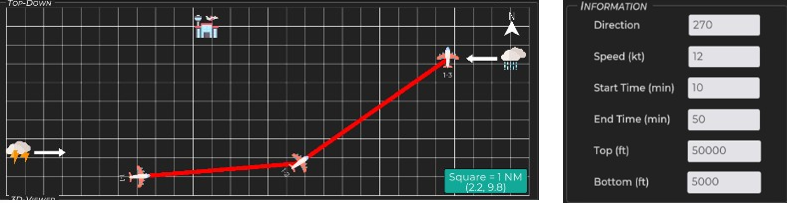
- Drag the play bar in the 3D Viewer to show the progression of the scenario.
- Switch to the Teaching section on the left side of the screen and notice that one Text and one Quiz element are already added.
- Click on the ‘Text: 0m’ to show how a text element can be added to the scenario.
- Click on the ‘Quiz: 20m’ to show how a quiz element can be added to the scenario.
- Enter “Yes” to Answer 1
- Enter “No” to Answer 2
- Enter “This is a good decision” to Respond 1
- Enter “This is not a good decision” to Respond 2 (shown in the image below).
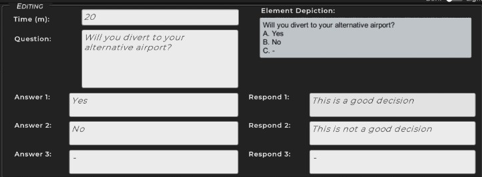
- In the Settings panel at the bottom left, change Terrain
from Hills to Mountain City. - Go to Preview to show both the Phone and Tablet previews and drag the play bar to show the scenario.
- Click Save and save the scenario as a .swcf file and distribute it to the mobile device that has StormWise app installed.
Part 2 – Load scenario file in StormWise app
- Locate the scenario .swcf file from StormWise Creator on your mobile device
- Click the share button at the bottom left, then share the file to StormWise.
- The StormWise app should automatically open.
- Place the printed image target on the floor.
- Follow the menu to scan the image target.
- Then click “Load Prebuilt Scenario” to show the scenario.
- Note: If you close the app or need to scan the image target again, you will need to repeat these steps to load the file back.
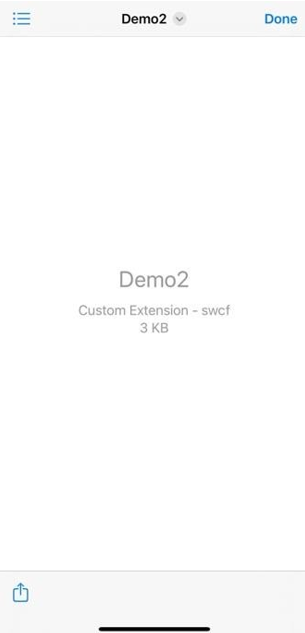
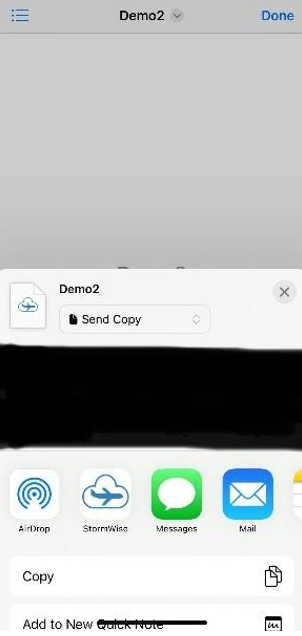
For any further questions, please contact stormwise@iastate.edu